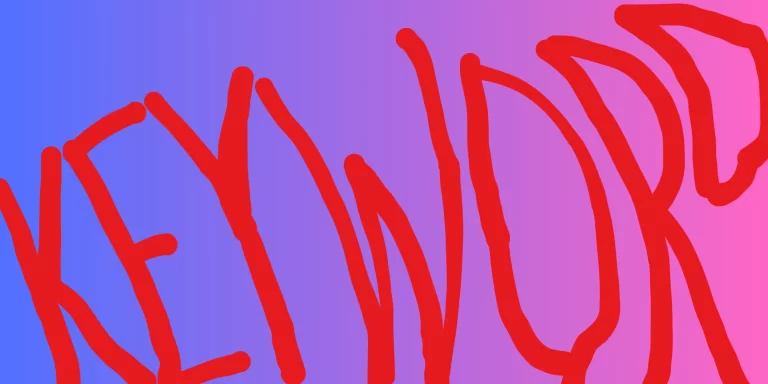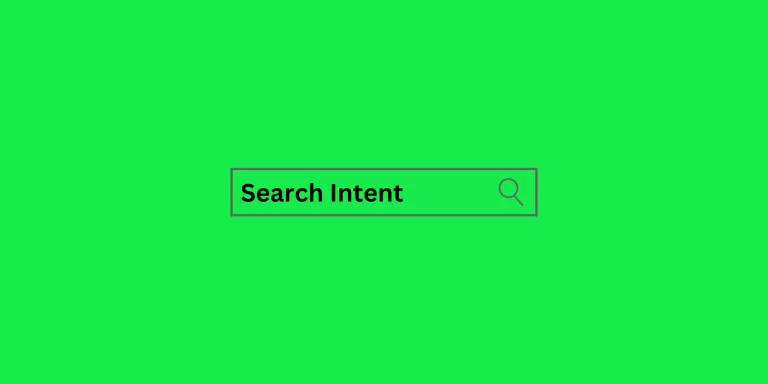😂 Is your website’s link plan as unpredictable as the British weather? Fear not! Wildcard redirects are here to bring a bit of sunshine to your link management, making sure every page finds its way home, come rain or shine!
A wildcard redirect is a clever tool for websites. Imagine you have many pages on your website, but you want to send everyone who visits those pages to a new one. Instead of setting up a redirect for each page, you use a wildcard redirect.
It’s like saying, “Hey, whenever someone tries to go to any page on my old website, just send them to this new page.” It’s a time-saving trick because you don’t have to set up redirects for each page separately.
What is Wildcard Redirect?
A wildcard redirect allows you to create a single redirect rule that applies to multiple URLs or an entire directory structure on your site, rather than specifying each individual URL.
It works by using a wildcard character, typically an asterisk (*), as part of the redirect pattern. For example, let’s say you wanted to redirect all URLs in your /old-directory/ to a new location. You could set up a wildcard redirect rule like this:
Redirect 301 /old-directory/* https://www.example.com/new-location/That asterisk acts as a wildcard to match any additional path segments after /old-directory/, so this one rule redirects all those old directory URLs to the new /new-location/ URL using a 301 permanent redirect.
Wildcard redirects are really handy in a few different situations:
1) When restructuring or migrating your site, you need to redirect entire sections without creating hundreds of individual redirects.
2) If you want to remove or consolidate subdirectories by redirecting all those URLs to a new location.
3) To enforce a consistent URL structure by redirecting URLs with different patterns/casing to your preferred format.
4) For handling expired or outdated content by redirecting those outdated URL directories to a relevant page.
The convenience comes from not having to map out every single affected URL. But you do need to be careful with wildcard redirects and test them thoroughly.
Improper setup could lead to unintended redirects, redirect loops, and negative impacts on SEO and UX if not done right.
Wildcard SSL Certificates – what are they?
A wildcard SSL certificate provides a secure connection between your website and the user’s browser, just like a regular SSL certificate.
The key advantage is that it allows you to secure your main domain and an unlimited number of subdomains with a single certificate. This is more cost effective than purchasing separate SSL certificates for each subdomain.
Benefits of Using Wildcard SSL Certificates
Cost Savings: Wildcard SSL certificates are designed to handle a wide range of user requests, including new and previously uncaptured ones.
This adaptability often comes at no extra cost. Additionally, you can obtain a trusted site seal to display on pages where customer trust is essential, such as registration or payment pages, also without additional charges.
Fast Issuance: Obtaining a wildcard SSL certificate is quick. If domain validation is sufficient, the certificate can be issued within minutes. If business validation is required, it typically takes no more than two days.
Broad Compatibility: Wildcard SSL certificates are highly compatible across various servers and devices, with a compatibility rate of around 99%. This ensures that your website’s security will work smoothly for the vast majority of users.
How to do a wildcard redirect?
Here’s how you can set up wildcard redirects using different methods:
Using .htaccess for wildcard redirect
The .htaccess file is like a control center for Apache servers. It’s where you can tweak various settings, including redirects. You can edit this file from your coding software or your hosting control panel, like cPanel.
This method is useful when doing significant redirects, like redirecting a whole domain to another. You can directly add redirects by manually modifying the .htaccess file.
Redirecting individual files
For instance, if you want to redirect seo.com/news.htm to seo.com/media.htm, you can use a 301 redirect like this:
Redirect 301 /news.htm /media.htmRedirecting entire folders
If you’ve moved a section of your site, say /news to /blog, and want to redirect all traffic there, you can use this code:
RewriteEngine on
RewriteRule ^old-folder/(.*)$ /new-folder/$1 [L,NC,R=301]This will redirect both /old-folder and /old-folder/article to their corresponding new locations.
Redirecting an old domain to a new domain
For example, if you’re moving from old-seo.com to seo.com, you can use:
RewriteEngine on
RewriteCond %{HTTP_HOST} ^seo.com [NC,OR]
RewriteCond %{HTTP_HOST} www.seo.com [NC]
RewriteRule ^(.*)$ http://seo.co/$1 [L, R=301,NC]Redirecting a specific file to another domain
Suppose you’ve moved a page from seo.com/news.htm to seo-new.com/media.htm, you can use:
Redirect 301 /news.htm http://seo-new.com/media.htm Forcing the use of www. or non-www. versions
To force the use of www. version:
RewriteEngine on
RewriteCond %{HTTP_HOST} ^seo.com [NC]
RewriteRule ^(.*)$ https://www.seo.com/$1 [L, R=301,NC]To force the use of non-www. version:
RewriteEngine on
RewriteCond %{HTTP_HOST} ^www.seo.com [NC]
RewriteRule ^(.*)$ https://seo.com/$1 [L, R=301,NC]Redirecting all files with a certain extension
If you want to redirect .php files to .htm, you can use:
RewriteEngine on
RewriteCond %{REQUEST_URI} .php$
RewriteRule ^(.*).php$ /$1.htm [R=301,L]Redirecting files to SSL
If you’ve added an SSL certificate and want to redirect all HTTP traffic to HTTPS, use:
RewriteEngine On
RewriteCond %{HTTPS} off
RewriteRule (.*) https://%{HTTP_HOST}%{REQUEST_URI} [L,R=301]Redirects and status codes
In all the codes above, you’ve seen the status codes like 301 for Moved Permanently. It’s essential to use the correct status code, especially for permanent moves. This helps search engines understand that the URL has permanently moved, transferring SEO value to the new URL.
How to use cPanel to perform wildcard redirect
Using cPanel is a straightforward way to redirect visitors from one website to another. This can be done for single web pages, like sending someone from yoursite.com/about to yoursite.com/about-us. It can also be used to redirect an entire website, like making yoursite.com send all traffic to yournewsite.com instead.
When you set up a redirect in cPanel, it automatically adds a rule to the .htaccess file on your web server. This file has instructions that tell the server what to do with incoming website traffic.
To redirect a whole website to a new one, follow these steps:
- Sign in to your cPanel account
- Look for the “Domains” section and click on “Redirects”
- On the “Add Redirect” page, select either a permanent or temporary redirect from the “Type” dropdown menu
- From the next dropdown, pick the domain name you want to redirect
- If you want, you can add specific folder names after the / symbol
- In the “Redirects to” field, type in the full URL of the new site you want to send traffic to
- Select your preferred redirect option: “Only redirect with www”, “Do not redirect www”, or “Redirect with or without www”
- To enable a wildcard redirect that will also redirect any files or folders, check the wildcard box
- Click “Add” to complete the setup
The .htaccess file can also be edited directly through cPanel if you want to make other changes:
- Log in to cPanel
- Navigate to “Files” and then “File Manager”
- Open up your website’s root directory
- Find the .htaccess file, right-click it, and select “Edit”
If your site doesn’t have an .htaccess file yet, you can create one:
- Click on “New File” near the top left corner
- Enter the name as .htaccess (including the dot, all lowercase)
- Set the file to be created in your main /public_html/ directory
- If a popup appears asking about encoding, just select “Edit” to continue
With the .htaccess file open in the editor, you can put in various redirects and rules to customize how your site handles incoming links and traffic. This gives you flexibility in managing your website and ensuring visitors are directed properly.
How to do a wildcard redirect using .htaccess in WordPress?
To implement redirects on your WordPress site, you’ll need to access and modify the .htaccess file. Here’s a step-by-step guide:
- Access Your WordPress Root Folder: Connect to your WordPress site’s root directory using either the File Manager in your cPanel or an FTP client.
- Locate and Edit the .htaccess File: Once you’re in the root folder, find the .htaccess file and open it for editing.
- Backup Your .htaccess File: Before making any changes, it’s crucial to create a backup of your existing .htaccess file. This will allow you to revert to the original version if any issues arise.
- Implement Redirect Rules: You can now add the necessary redirect rules to your .htaccess file. In addition to the examples covered earlier, here are two more scenarios:
Redirecting files to SSL
If you’ve recently installed an SSL certificate on your site, you should add 301 redirects to send all HTTP traffic to HTTPS. This ensures that visitors access a secure version of your site and helps prevent duplicate content issues. Use the following code:
RewriteEngine on
RewriteCond %{HTTP} off
RewriteRule ^(.*)http://%{REQUEST_URI} [L,R=301]Redirecting an entire domain to a new one
If you’re moving your entire WordPress site to a new domain (e.g., from oldsite.com to newsite.com), add the following code to the .htaccess file on your old domain (oldsite.com):
#Options +FollowSymLinks
RewriteEngine on
RewriteRule ^(.*)$ http://www.newsite.com$1 [R=301,L]This code will redirect all traffic from the old domain to the corresponding pages on the new domain, ensuring a smooth transition for your visitors.
Remember to save your changes to the .htaccess file and test your redirects thoroughly to ensure they’re working as intended. If you encounter any issues, you can always restore the backup version of your .htaccess file.
The final words
wildcard redirects are essential for managing website traffic, guiding users to relevant content, and maintaining site security.
When combined with wildcard SSL certificates, these redirects ensure that all user requests, including those to subdomains, are handled securely, protecting sensitive information and building trust with your audience.